The Best Marketing Tool For New Authors
Becoming a self-published author can seem intimidating because there are a lot more steps than just writing. By now, you know you want to be a writer but what you may not know is being a self-publisher involves a lot more than a few pretty words on a page. You will need to learn how to make book covers, promo images, ads, and social media posts to promote yourself. You can no longer think of yourself as strictly a writer. Everyone knows that writers have to wear many hats - so now you can be not only a writer, a publisher, and a marketing specialist. Don’t worry, tools like Canva can help you.
Canva is an online program that can help simplify your life. It is an easier version of Photoshop where you can create images for social media posts, book covers, and more. And you will love it! It allows you to take stock photos and make them uniquely yours. We can help you cover the basics and feel confident in your choice to become a self-published author.
Even a novice graphic designer can start with some simple social media graphics with Canva. And it’s easy to figure it out. It is straightforward with no complicated settings, and it is easier to navigate than photoshop. Here, we will focus on social media posts to boost your online presence, ads to get you noticed, and most importantly, book covers to help you stand out.
How To Start Using Canva
Firstly, Canva is an online site that you will have to sign up for. You will have three options to choose from when signing up, and it will all depend on what you need. When you go through the signup project, you will need to enter your necessary information then you will get to choose between these options:
Free
This version is by far one of the best if you are just trying it out. It is the most basic version of Canva. It will give you over 250,000 free templates to choose from, over 100 designs for social media posts, and thousands of free stock photos to choose from. This will also allow you to have 5 GB of cloud data. This is an excellent version of Canva, but if you want to take your marketing to the next level, the pro version is your best option.
Pro
There are two choices for the pro version of Canva. One is $12.95 and billed monthly; the next is $119.40 per year for up to five people. The yearly one-time payment equals $9.95 a month. There are many more options if you choose this version of Canva. We highly recommend it for a new self-publishing author because it will help simplify your life. How?
This version has a way for you to schedule your social media posts on seven different platforms, which can immensely help your marketing strategy. You can create one brand kit that allows you to use your own unique fonts and create a logo. There is a magic resize option that will help all of your photos fit perfectly on any screen. This is the most valuable feature in that Canva offers. Make a design once and then resize the SAME image for Facebook, Instagram and Twitter. Pro also has over 75 million stock photos for you to use, 420,000 templates, and new featured daily designs. You can save all of the designs to your computer, and on top of that, it gives you 100 GB of cloud data. Or you can do a 30-day free trial!
Enterprise
This is one of the best options if you run a team of multiple people and need somewhere to communicate, even if you’re in different buildings or rooms. Canva Enterprise is priced at $30.00 per person every month. This is best for professionals to choose from. It has all of the options of the pro version of Canva but some added advantages you won’t want to miss out on.
Choosing this version means you will create multiple brand kits, including fonts, logos, pictures, and color. You have access to all of these brand kits, but you can choose which team members work with specific brand kits. Unlimited storage space via the cloud, and you can control who can edit your designs. The best part of this version is that you will get 24/7 support. You’re probably not going to need this version, but know you know it’s there!
What’s next?
Once you sign up and choose your version of Canva, you will take a tour that helps you navigate the entire website. You can start creating right away and develop plans for your social media, book covers, and more. You must opt for the pro version or the enterprise option if you need to download everything to your computer and share it with your team.
Use Canva As a Social Media Tool
As a new author, you will want to keep up with your readers and target audience. By creating social media posts, you can engage with your readers, keep them in the loop about your new work. Making something catchy and engaging is important to your fans and can help boost how well your book sells - depending on how and when you advertise it.
Canva is one of the best programs you can choose to create eye-catching photos that your readers want to see. On top of that, it can help schedule everything a week in advance. It is one of the least stressful ways to make sure you are staying relevant. Do you want to learn the easiest way to create a fun and engaging post? It is super easy!
Here are the best steps you can take.
1 - Log on to Canva and sign in to your account.
2 - On the top right corner, you will see your initials. To the left of your profile button, you will see but labeled create a design. You will press it, and it will take you to a designing page.
3 - You will see several options or a search bar. There you will type social media posts. Then you will click the Instagram post option.
4 - Edit and design!
If you have an image you would already like to use, you can simply upload it to the design. Most times, it will resize automatically for you. There are several different designs or layout options to choose from. Most of the work is done for you, and all you need to do is focus on whatever layout is the most eye-catching to you and typing in what you want to say.
Upgrading to pro gives you more options that you can choose from for layouts, fonts, colors, and designs for every post you create. You can create multiple at once and schedule them. This keeps your schedule free for other things you need to work on but still allows you to engage with your readers every day.
This is one of the easiest ways to create social media posts and share them. You can either download the images and save them or Canva has options that allow you to post directly to your social media account. It is your all in one tool that can make marketing seem less daunting.
Ads and Promo Images
As a self-published author, you will quickly realize that sometimes you are going to need to create ads. The better your ad is, the bigger profit you could potentially earn. Right? That’s not always the case; some ads are not always eye-catching, and the ROI or return on investment is limited.
One way to boost your views and find new potential customers is by creating Facebook ads that attract new readers. Canva can help you create ads that are clickbait worthy. There are a few easy steps to take when creating a Facebook ad.
Steps To Creating Ads
- 1 - Go to the main page of the website.
- 2 - Click on the create a design button and scroll down to ads.
- 3 - There will be an ad labeled Facebook ads.
- 4 - Edit and design.
5 - From the design page, you will see a button that allows you to upload any of the designs you already own and have. You will be able to see multiple layouts specifically created for Facebook. More importantly, you will have total control over messaging. What you do and do not say in an ad can be just as important as the layout. Though Canva cannot help you with your messaging, it takes the guesswork out of layouts and designing.
Any ad should have fewer words and a catchy phrase with a nice layout and a beautiful background. Facebook will reject ads with too much text because it will not catch the audience’s attention. Go for short, sweet, and well designed. Canva can help with most of it.
Creating a Book Cover Is Easier Than Ever Before
Let’s say you have your entire book written and wish to start self-publishing, but then you realize you don’t have a book cover! This is one massive part of self-publishing. A well-designed book cover is a terrifying thing to make because it is the first thing your audience will see. It should entice your readers without giving away too much. It should be appealing but mysterious. There are so many things a book cover needs. Because of that, we always recommend going to a professional designer first.
However, we also know that doing things yourself is highly rewarding. On top of that, Canva is a budget-friendly way to create something just as impressive as a professional would. That is precisely why Canva has created a space for book covers. It is meant to help people like you!
There are thousands of stock images that you can choose from in Canva, and you must go through as many as possible. Remember that you should select one to two themes to focus on when choosing a picture for your book.
Here is How You Can Create a Book Cover With Canva
- 1 - Go to your main page in Canva or log in if you need to.
- 2 - Go to the button labeled create a design.
- 3 - Select eBook; this may also say kindle cover.
- 4 - Edit your template and design it how you want.
There are so many different layouts you can choose from. Any template will have the option to be edited, so choose the one you think will entice your readers the most. From there, you can upload your own photo or look through all of the stock images to add to the template. In the stock photo section, you will also be able to search for specific photos to help you stick with your theme. When you drag the image, the book cover will automatically change to the background you want.
You can also easily change the text; you can click the box, and if you like the font, you can keep it. If you hate it, you can go to the menu and change the font style and color. This page will have all of the necessary information already included, like your name, the title, and any captions. Still, you can always delete text space if you need it.
What You Need To Keep In Mind For Stock Photos
Canva has thousands of free stock photos for you to choose from, but occasionally you will find some that cost money. If you fall in love with an image, you may need to purchase it. Some of them are premium photos from other websites. These can start out at $1 but go all the way to $10 and sometimes more.
If it is an eye-catching photo that represents your book, it is worth making a small investment. However, if you have the opposite problem and can’t find one that appeals to you, that is okay. You can use a cover that is mostly text without being too wordy. A blank background with a nice color instead of an image. With ads and social media posts, your book can still achieve high ratings with a simple background.
If you don’t find one you want, you can go to sites like Unsplash and Pexels which offer 100% free images. You can also look at low-cost sites like Dreamstime and iStock for that perfect image.
Downloading and Sharing With Canva
The best feature about Canva is you can log in to your Facebook, connect your Twitter, Instagram, or more to allow Canva to directly upload photos. You can schedule your posts on up to seven different sites a week in advance.
If you want to have a backup of your design or need to send it via email, you can quickly go to your designs and download them to your computer for later use. You can also the Canva app on your mobile device and get the images downloaded directly to your phone. This website is straightforward and has no loopholes to get yourself caught up in.
Making Your Book Cover Can Be Fun With Canva
Now you know how to create social media posts to engage with readers, you can make the best ads that are Facebook-worthy, and you know how to create a fantastic eBook cover. All of this can be easily done with Canva, and it is worth the small investment to upgrade from the free version to the pro version.
As a self-publisher and author, you have to do so many different things. You market yourself, you come up with a strategy to sell your books, and you have to find ways to make your life easier. Canva can help simplify your life in ways you never knew and help target the right readers and point them your way. Above all else, have fun and design something that helps you express your new book to your beloved readers.
Need help?
Do you need a book cover designer?
Free days? We do that!
Drop us a line so we can help get you started!
![]()
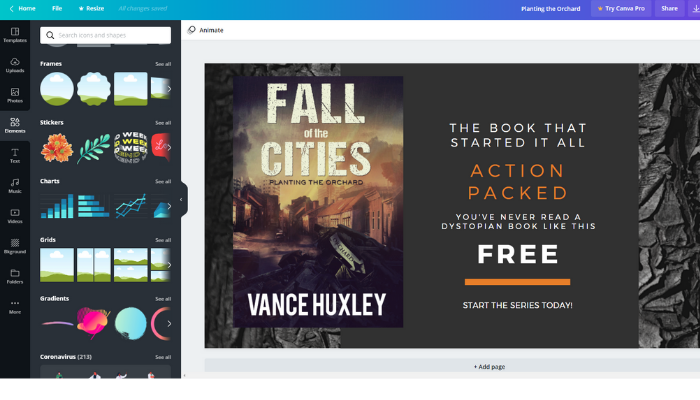
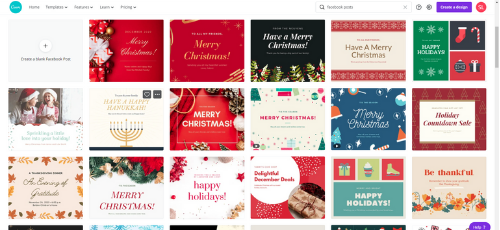
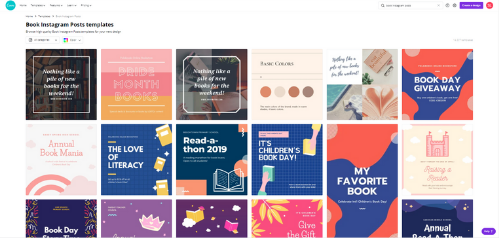
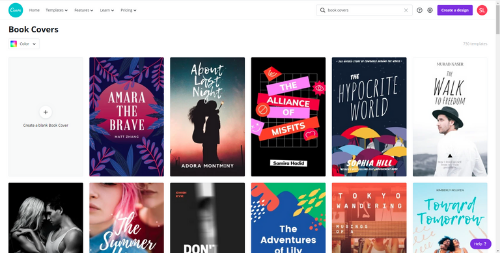
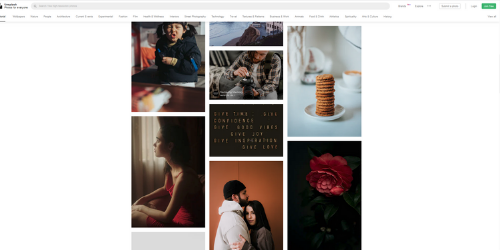
.png)